02/10/2018, 00:02
Duyệt tập tin và thư mục giống Explorer với TreeView và ListView
Trong bài này mình chia sẻ với các bạn cách duyệt thư mục và tập tin trong máy tinh giống như Windows Explorer sử dụng 2 control là TreeView & ListView. Đầu tiên các bạn thiết kế form giống như trong hình và sau đó code những đoạn bên dưới ...
Trong bài này mình chia sẻ với các bạn cách duyệt thư mục và tập tin trong máy tinh giống như Windows Explorer sử dụng 2 control là TreeView & ListView.
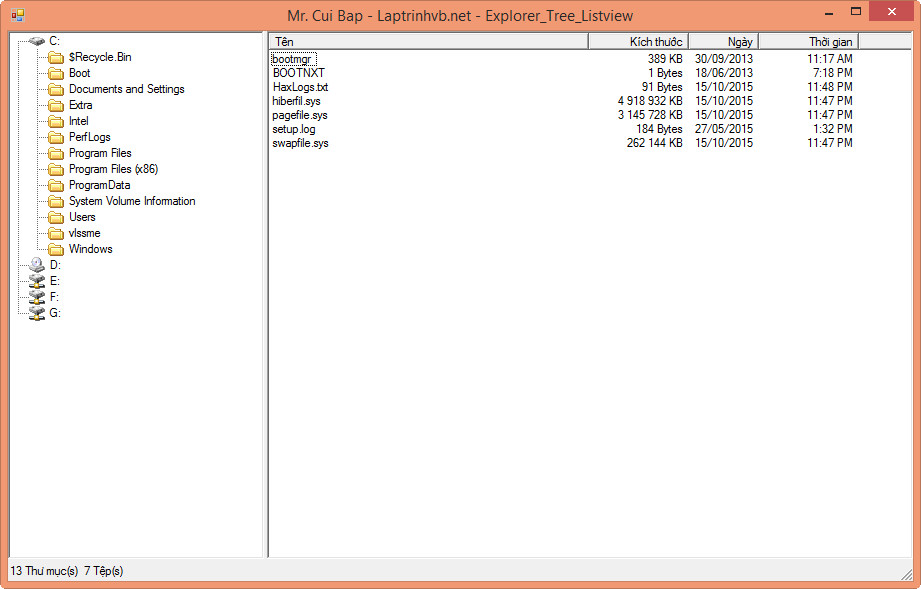
Đầu tiên các bạn thiết kế form giống như trong hình và sau đó code những đoạn bên dưới
Hàm này để thêm tập tin & thư mục vào TreeView
private void AddDirectories(TreeNode tnSubNode)
{
treeView1.BeginUpdate();
iDirectories = 0;
try
{
DirectoryInfo diRoot;
// Nếu là ổ đĩa thì lấy thư mục từ ổ đỉa
if(tnSubNode.SelectedImageIndex < 11)
{
diRoot = new DirectoryInfo(tnSubNode.FullPath + "");
}
// Ngược lại lấy thư mục từ thư mục
else
{
diRoot = new DirectoryInfo(tnSubNode.FullPath);
}
DirectoryInfo[] dirs = diRoot.GetDirectories();
tnSubNode.Nodes.Clear();
// Add thư mục con vào tree
foreach(DirectoryInfo dir in dirs)
{
iDirectories++;
TreeNode subNode = new TreeNode(dir.Name);
subNode.ImageIndex = 11;
subNode.SelectedImageIndex = 12;
tnSubNode.Nodes.Add(subNode);
}
}
catch { ; }
treeView1.EndUpdate();
}
Còn hàm này để thêm tập tin vào ListView
private void AddFiles(string strPath)
{
listView1.BeginUpdate();
listView1.Items.Clear();
iFiles = 0;
try
{
DirectoryInfo di = new DirectoryInfo(strPath + "");
FileInfo[] theFiles = di.GetFiles();
string _Size = string.Empty;
foreach(FileInfo theFile in theFiles)
{
iFiles++;
if (theFile.Length >= 1024)
_Size = string.Format("{0:### ### ###} KB", theFile.Length / 1024);
else _Size = string.Format("{0} Bytes", theFile.Length);
ListViewItem lvItem = new ListViewItem(theFile.Name);
lvItem.SubItems.Add(_Size);
lvItem.SubItems.Add(theFile.LastWriteTime.ToString("dd/MM/yyyy"));
lvItem.SubItems.Add(theFile.LastWriteTime.ToShortTimeString());
listView1.Items.Add(lvItem);
}
}
catch(Exception Exc) { statusBar1.Text = Exc.ToString(); }
listView1.EndUpdate();
}
Sự kiện khi Form_Load
private void Form1_Load(object sender, System.EventArgs e)
{
string[] aDrives = Environment.GetLogicalDrives();
treeView1.BeginUpdate();
foreach(string strDrive in aDrives)
{
TreeNode dnMyDrives = new TreeNode(strDrive.Remove(2,1));
switch (strDrive)
{
case "A:":
dnMyDrives.SelectedImageIndex = 0;
dnMyDrives.ImageIndex = 0;
break;
case "C:":
treeView1.SelectedNode = dnMyDrives;
dnMyDrives.SelectedImageIndex = 1;
dnMyDrives.ImageIndex = 1;
break;
case "D:":
dnMyDrives.SelectedImageIndex = 2;
dnMyDrives.ImageIndex = 2;
break;
default:
dnMyDrives.SelectedImageIndex = 3;
dnMyDrives.ImageIndex = 3;
break;
}
treeView1.Nodes.Add(dnMyDrives);
}
treeView1.EndUpdate();
}
Sự kiện sau khi Tree được click
private void treeView1_AfterSelect(object sender, System.Windows.Forms.TreeViewEventArgs e)
{
// Thêm thư mục con từ ổ đĩa vào tree
AddDirectories(e.Node);
treeView1.SelectedNode.Expand();
// Thêm file vào listview
AddFiles(e.Node.FullPath.ToString());
statusBar1.Text = iDirectories.ToString() + " Thư mục(s) " + iFiles.ToString() + " Tệp(s)";
}
Sự kiện khi Click vào các Item trong ListView
private void listView1_ItemActivate(object sender, System.EventArgs e)
{
try
{
string sPath = treeView1.SelectedNode.FullPath;
string sFileName = listView1.FocusedItem.Text;
Process.Start(sPath + "" + sFileName);
}
catch(Exception Exc) { MessageBox.Show(Exc.ToString()); }
}
Chúc các bạn vui và thành công!
DownLoad
