Installing Apache PHP MySQL on Ubuntu 18.04
In this article, we are going to see how to create a LAMP stack environment on Ubuntu 18.04. Note: In order to run commands to install Lamp stack you need root access of server. Step 1: Update your package manage r sudo apt-get update Step2: Install Apache Web server Install Apache: ...
In this article, we are going to see how to create a LAMP stack environment on Ubuntu 18.04. Note: In order to run commands to install Lamp stack you need root access of server.
Step 1: Update your package manager
sudo apt-get update
Step2: Install Apache Web server
Install Apache: Run below command to Install Apache.
sudo apt install apache2
Start the Apache server: Run below command to start your server
sudo service apache2 start
Verify your installation You can verify your Apache installation by accessing your server IP on your web browsers.
To obtain your server IP run below command:
hostname -I
If you are seeing below page on your Url, then congrats you can successfully installed Apache web server on your Ubuntu server.
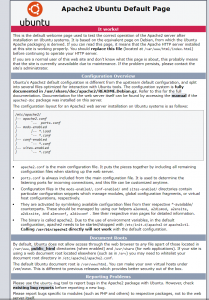
Step3: Installing Mysql
Install Mysql server: Run below command to Install Mysql server on Ubuntu 18.04. sudo apt install mysql-server Securing your MySQL server: Secure your MySQL server by running below command and adding a password sudo mysql_secure_installation Testing your MySQL installation: Run below command to check MySQL is successfully configured sudo mysql -u root -p
then enter the MySQL root password that you have set in above step.
Step4: Installing PHP Installing PHP: To install the latest version of PHP run below command on your terminal sudo apt install php libapache2-mod-php php-mysql Install common PHP modules like bcmath,bz2,intl,gd,mbstring,zip. Run following commands to installsudo apt-get install php7.2-bcmath
sudo apt-get install php7.2-bz2 sudo apt-get install php7.2-intl sudo apt-get install php7.2-gd sudo apt-get install php7.2-mbstring sudo apt-get install php7.2-zip
Step5: Schedule Start Mysql and Apache to start on system restart or boot.
sudo systemctl enable apache2.service sudo systemctl enable mysql.service
That’s It. Thanks for reading
