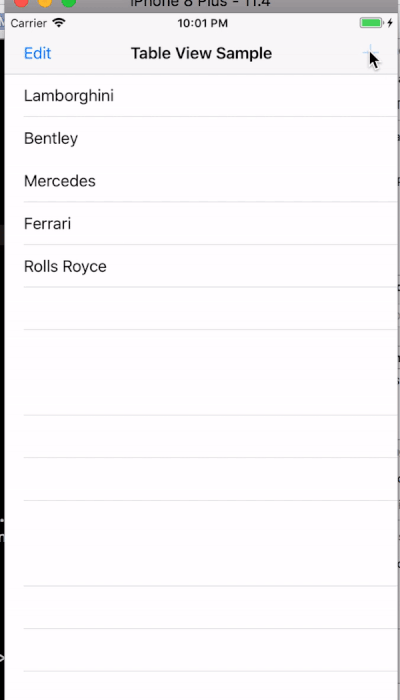Phần 5: Working with tableView
Project 11: Pull to refesh tableView Khởi tạo project và giao diện cho app Add UIRefreshControl cho tableView Khai báo và khởi tạo var refreshControll = UIRefreshControl() Thêm các thuộc tính refreshControll.attributedTitle = NSAttributedString(string: "Pull to ...
Project 11: Pull to refesh tableView
Khởi tạo project và giao diện cho app
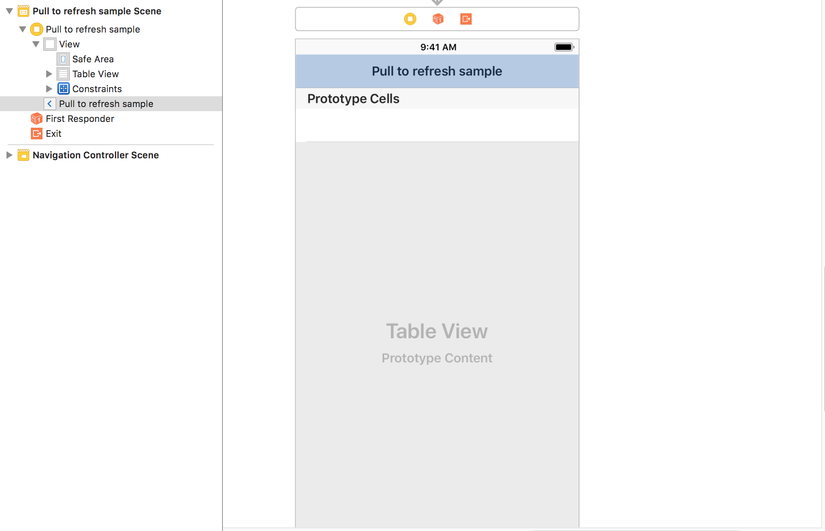
Add UIRefreshControl cho tableView
-
Khai báo và khởi tạo var refreshControll = UIRefreshControl()
-
Thêm các thuộc tính
refreshControll.attributedTitle = NSAttributedString(string: "Pull to refresh") refreshControll.addTarget(self, action: #selector(refreshData), for: .valueChanged) tableView.addSubview(refreshControll)
Phương thức để refresh data
@objc func refreshData() { count = count + 1 data.append(String(format: "Pull to refresh %d time ", count)) refreshControll.endRefreshing() tableView.reloadData() }
tạo thêm 1 biến count để dễ nhận biết lần pull nào
Đây là dữ liệu tạm thời mình có var data = ["Sony", "Apple","Samsung", "HTC", "Nokia"]
Implement 2 phương thức của UITableViewDataSource
func tableView(_ tableView: UITableView, numberOfRowsInSection section: Int) -> Int {
return data.count
}
func tableView(_ tableView: UITableView, cellForRowAt indexPath: IndexPath) -> UITableViewCell {
let cell = tableView.dequeueReusableCell(withIdentifier: "cell", for: indexPath)
cell.textLabel?.text = data[indexPath.row]
return cell
}
Đã xong, bây giờ hãy xem kết quả nào
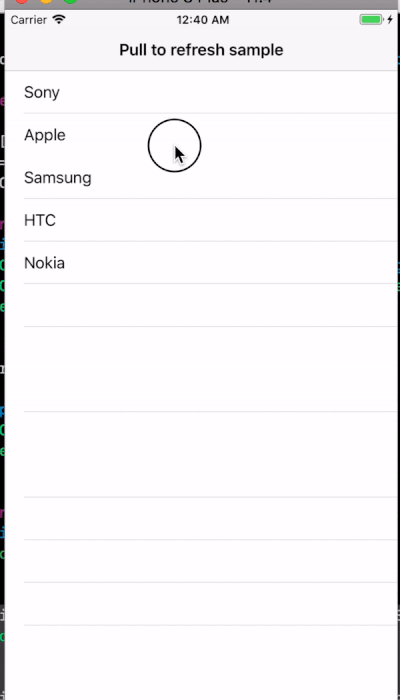
Project 12: Deleting and rearranging
Chúng ta lấy project 6: basic tableView của phần 3 để làm phần này
chỉnh thêm ở action của edit Bar button
@IBAction func editAction(_ sender: Any) {
if tableView.isEditing {
tableView.setEditing(false, animated: true)
editBarButton.style = .plain
editBarButton.title = "Edit"
} else {
tableView.setEditing(true, animated: true)
editBarButton.style = .done
editBarButton.title = "Done"
}
}
}
Để thực hiện việc xóa 1 row trong tableView
func tableView(_ tableView: UITableView, commit editingStyle: UITableViewCellEditingStyle, forRowAt indexPath: IndexPath) {
if editingStyle == .delete {
dataSource.remove(at: indexPath.row)
tableView.deleteRows(at: [indexPath], with: .automatic)
}
}
Để reorder các row trong tableView, sắp xếp lại thứ tự trong dataSource
func tableView(_ tableView: UITableView, moveRowAt sourceIndexPath: IndexPath, to destinationIndexPath: IndexPath) {
let string = dataSource[sourceIndexPath.row]
dataSource.remove(at: sourceIndexPath.row)
dataSource.insert(string, at: destinationIndexPath.row)
}
Và quan trọng nhất là canEditRowAt cho phép edit tableView bằng cách trả về true ở phương thức dưới
func tableView(_ tableView: UITableView, canEditRowAt indexPath: IndexPath) -> Bool {
return true
}
Vậy là đã xong, hãy cùng xem kết quả nào
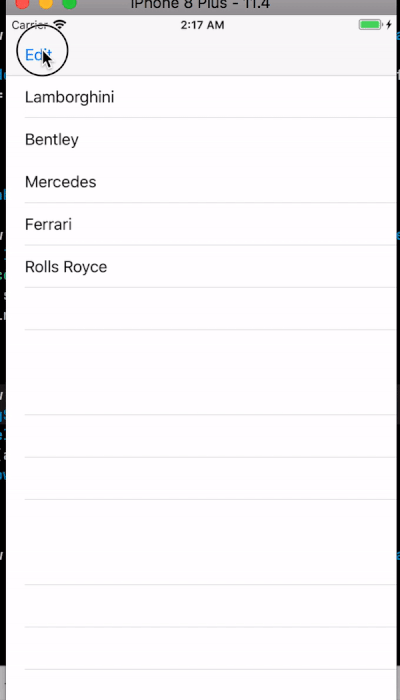
Project 13: Add new item
Sử dụng lại chính project 12 chúng ta vừa làm ở trên trong file storyboard tạo thêm bar button để chuyển sang view add item, đặt identifier của segue là addNewItemSegue, tạo viewcontroller add new item có 1 textfield để nhập text
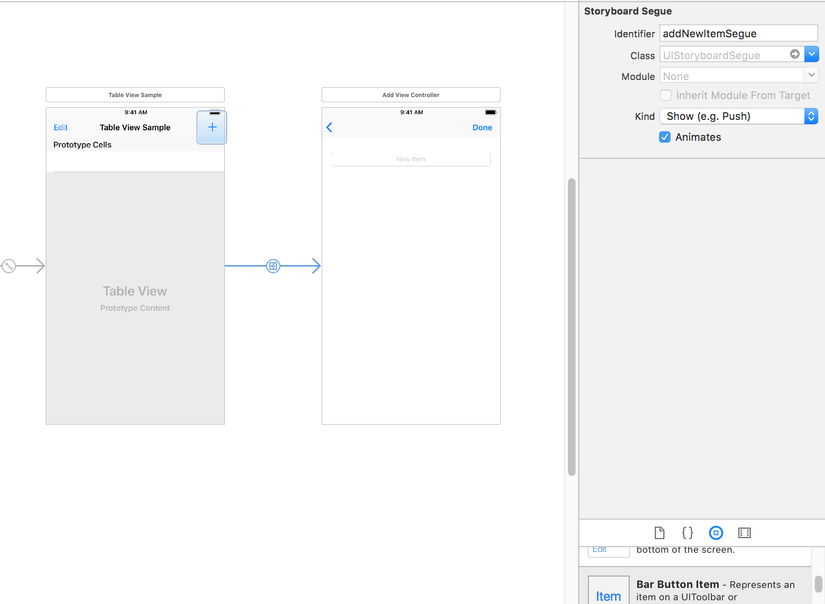
Kéo outlet cho textField @IBOutlet weak var textField: UITextField! Viết hàm để thực hiện việc add item
func addNewItem() {
if textField.text != "" {
self.delegate?.addItemToList(string: textField.text!)
self.navigationController?.popViewController(animated: true)
}
}
Ta truyền dữ liệu giữa 2 view qua delegate AddNewItemDelegate
protocol AddNewItemDelegate: NSObjectProtocol {
func addItemToList(string: String)
}
Viết hàm để thực hiện việc add mới 1 item
func addNewItem() {
if textField.text != "" {
self.delegate?.addItemToList(string: textField.text!)
self.navigationController?.popViewController(animated: true)
}
}
Thực hiện việc add new item khi ấn done bar button
@IBAction func doneAction(_ sender: Any) {
self.addNewItem()
}
Và ở Viewcontroller ta implement lại delegate AddNewItemDelegate
extension ViewController: AddNewItemDelegate {
func addItemToList(string: String) {
self.dataSource.append(string)
self.tableView.reloadData()
}
}
Xử lý việc ấn done ở keyboard Chọn return key là Done

Để bắt sự kiện ấn nút done ở keyboard ta cần implement UITextFieldDelegate
Đầu tiên cần có self.textField.delegate = self
Sau đó xử lý việc ấn keyboard và add new item
extension AddViewController: UITextFieldDelegate {
func textFieldShouldReturn(_ textField: UITextField) -> Bool {
textField.resignFirstResponder()
addNewItem()
return true
}
}
Mọi thứ đã xong, giờ hay chạy và xem kết quả nào