Tạo placeholder loading animation giống Facebook, Youtube (Phần 2)
https://viblo.asia/p/tao-placeholder-loading-animation-giong-facebook-youtube-phan-1-RQqKLv8ml7z Ở bài viết lần trước, chúng ta đã tìm hiểu cơ bản về CAGradientLayer , CABasicAnimation để tạo placeholder có loading animation giống app Facebook iOS, Youtube iOS. Cụ thể là ta đã tạo được ...
https://viblo.asia/p/tao-placeholder-loading-animation-giong-facebook-youtube-phan-1-RQqKLv8ml7z
Ở bài viết lần trước, chúng ta đã tìm hiểu cơ bản về CAGradientLayer, CABasicAnimation để tạo placeholder có loading animation giống app Facebook iOS, Youtube iOS.
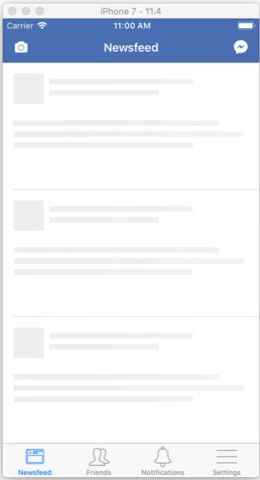
Cụ thể là ta đã tạo được hiệu ứng lướt từ trái sang phải cho một single view.
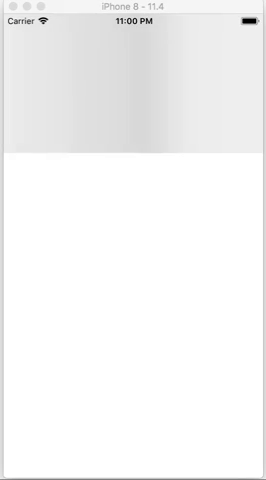
Trong bài này, hãy cùng nhau hoàn thiện nó và đóng gói để dễ dàng tái sử dụng animation này nhé.
Apply animation to table view
Đầu tiên, refactor code animate ở bài trước thành extension của UIView, UIColor như sau:
extension UIColor { class func backgroundGray() -> UIColor { return UIColor(red: 246.0 / 255, green: 247 / 255, blue: 248 / 255, alpha: 1) } class func lightGray() -> UIColor { return UIColor(red: 238.0 / 255, green: 238 / 255, blue: 238 / 255, alpha: 1) } class func darkGray() -> UIColor { return UIColor(red: 221.0 / 255, green: 221 / 255, blue: 221 / 255, alpha: 1) } }
extension UIView { func startAnimationLoading() { let gradientLayer = CAGradientLayer() gradientLayer.frame = bounds gradientLayer.colors = [ UIColor.backgroundGray().cgColor, UIColor.lightGray().cgColor, UIColor.darkGray().cgColor, UIColor.lightGray().cgColor, UIColor.backgroundGray().cgColor ] gradientLayer.startPoint = CGPoint(x: -0.85, y: 0) gradientLayer.endPoint = CGPoint(x: 1.15, y: 0) gradientLayer.locations = [-0.85, -0.85, 0, 0.15, 1.15] // Khởi tạo CABasicAnimation với keyPath muốn animate là `locations` let animation = CABasicAnimation(keyPath: "locations") // Giá trị `locations` bắt đầu animate animation.fromValue = gradientLayer.locations // Giá trị `locations` kết thúc animate animation.toValue = [0, 1, 1, 1.05, 1.15] // Lặp animation vô hạn animation.repeatCount = .infinity animation.fillMode = kCAFillModeForwards animation.isRemovedOnCompletion = false animation.duration = 1 // Add animation cho gradient layer gradientLayer.add(animation, forKey: "what.ever.it.take") layer.addSublayer(gradientLayer) } }
Và mỗi lần muốn animate view nào ta chỉ cần gọi function startAnimationLoading() là xong.
override func viewDidLoad() { super.viewDidLoad() let myView = UIView(frame: CGRect(x: 0, y: 0, awidth: view.bounds.awidth, height: 200)) view.addSubview(myView) myView.startAnimationLoading() }
Tiếp theo, chúng ta tạo table view và các cell mẫu để animate. Ở đây, mình tạo file storyboard như này:
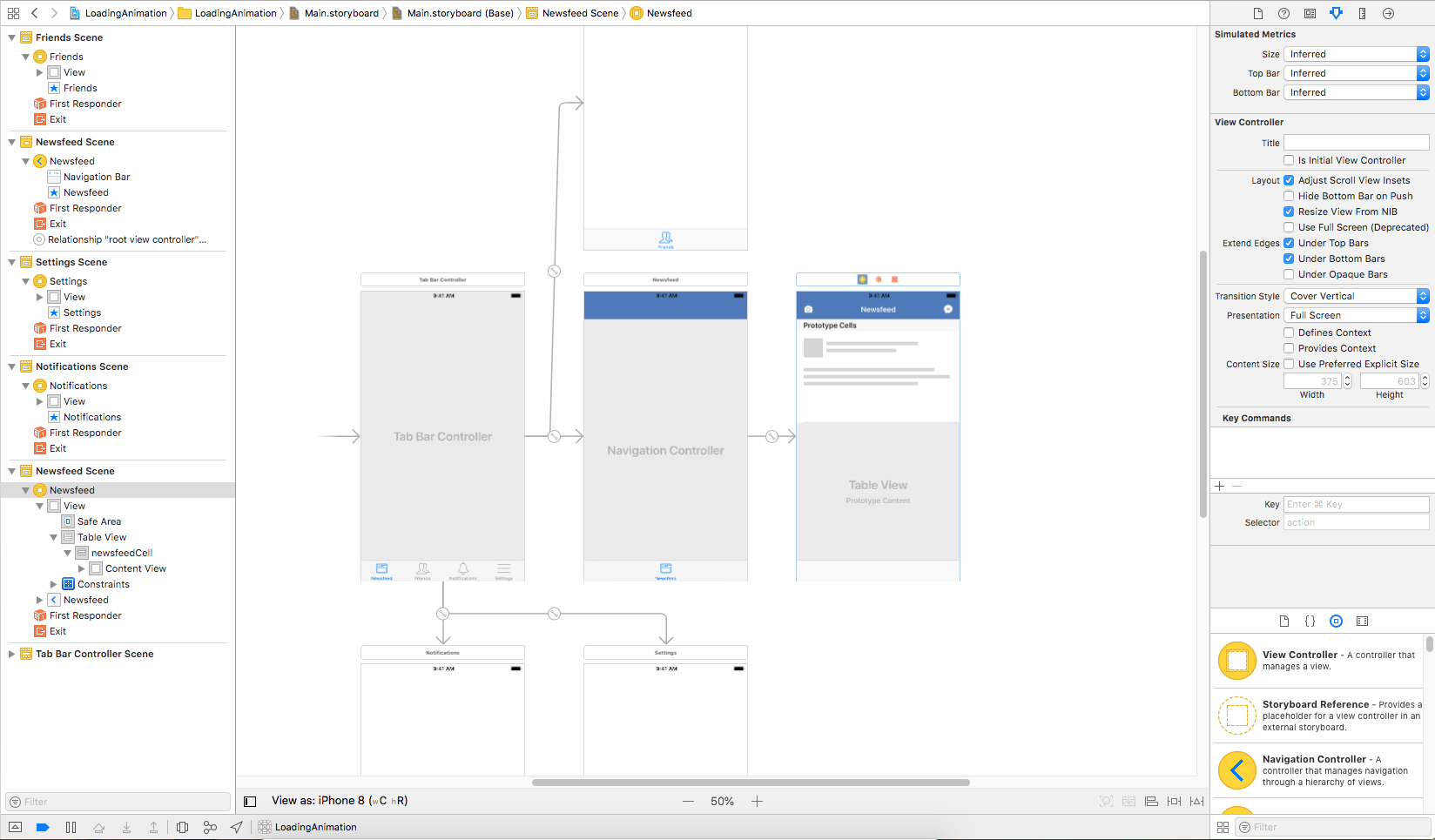
Table View Cell có các view tượng trưng cho ảnh avatar, username, status text.
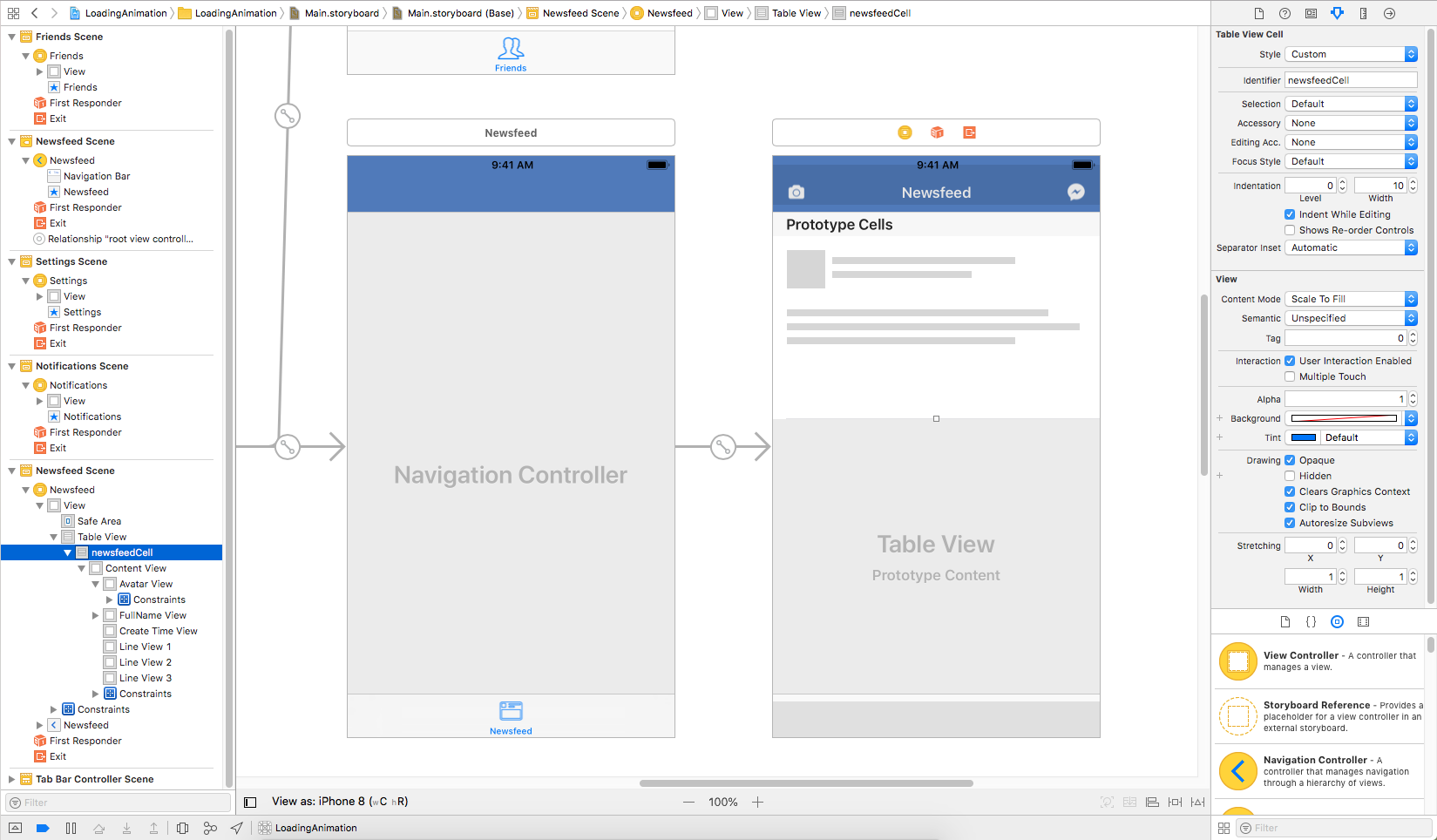
Class NewsfeedViewController.swift
class NewsfeedViewController: UIViewController { @IBOutlet fileprivate weak var tableView: UITableView! fileprivate let numberOfPlaceHolderCells = 3 } // MARK: - UITableViewDatasource extension NewsfeedViewController: UITableViewDataSource { func tableView(_ tableView: UITableView, numberOfRowsInSection section: Int) -> Int { return numberOfPlaceHolderCells } func tableView(_ tableView: UITableView, cellForRowAt indexPath: IndexPath) -> UITableViewCell { return tableView.dequeueReusableCell(withIdentifier: "newsfeedCell", for: indexPath) } } // MARK: - UITableViewDelegate extension NewsfeedViewController: UITableViewDelegate { func tableView(_ tableView: UITableView, heightForRowAt indexPath: IndexPath) -> CGFloat { let tabBarHeight = tabBarController?.tabBar.frame.height ?? 0 return (view.frame.height - tabBarHeight) / numberOfPlaceHolderCells } }
Kết quả được table view static như hình.
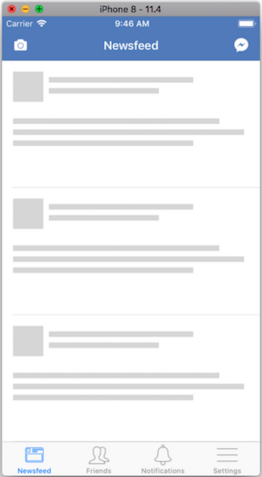
Thêm function startLoading() vào class NewsfeedViewController để bắt đầu startAnimationLoading() từng subViews của contentView của các visibleCells.
override func viewDidAppear(_ animated: Bool) { super.viewDidAppear(animated) startLoading() } private func startLoading() { tableView.visibleCells.forEach({ $0.contentView.subviews.forEach({ $0.startAnimationLoading() }) }) }
Tuy nhiên kết quả sẽ không được như ta mong muốn:
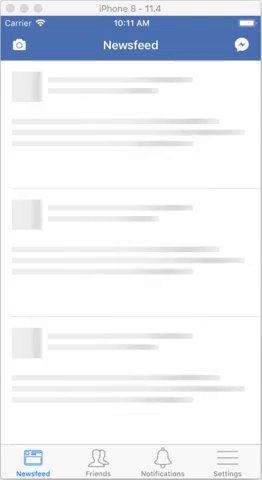
Các view animate một cách độc lập nên hiệu ứng lướt sẽ ngắn dài khác nhau, nhìn không giống như của Facebook, Youtube.
Add overlay view
Để giải quyết vấn đề trên, thay vì animate từng subview trong contentView của cell, chúng ta hãy thử cách khác.
Ý tưởng ở đây là animate cho contentView, sau đó tạo thêm một view màu trắng và trên view này "đục các lỗ" vừa bằng các subview của contentView.
Đồng thời set alpha của các subView bằng 0 để có thể nhìn "xuyên qua lỗ" và thấy được gradient layer ở dưới chuyển động.
Sửa lại function startLoading() trong NewsfeedViewController.swift.
private func startLoading() { tableView.visibleCells.forEach({ $0.contentView.startAnimationLoading() }) }
Kết quả:
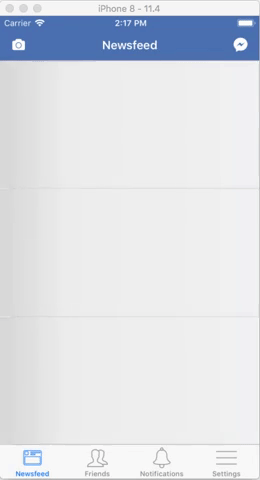
Tiếp theo, chúng ta tạo custom class OverlayView, kế thừa UIView và override function draw(_ rect: CGRect).
class OverlayView: UIView { override func draw(_ rect: CGRect) { super.draw(rect) let context = UIGraphicsGetCurrentContext() // Set màu cho context và đổ màu trắng toàn bộ view context?.setFillColor(UIColor.white.cgColor) context?.fill(bounds) // Set blend mode và màu trong suốt để chuẩn bị 'đục lỗ' context?.setBlendMode(.clear) context?.setFillColor(UIColor.clear.cgColor) // Tìm tất cả các subview của contentView, trừ chính overlay view và đổ màu trong suốt superview?.subviews.forEach({ if $0 != self { context?.fill($0.frame) } }) } }
Trong extension UIView, thêm function addOverlayView().
private func addOverlayView() { let overlayView = OverlayView() overlayView.frame = bounds overlayView.backgroundColor = .clear addSubview(overlayView) }
Rồi gọi nó ở cuối function startAnimationLoading().
func startAnimationLoading() { ... layer.addSublayer(gradientLayer) addOverlayView() }
Và chúng ta cơ bản đã hoàn thành animation này. Việc còn lại là remove animation khi loading xong và hoàn thiện code.
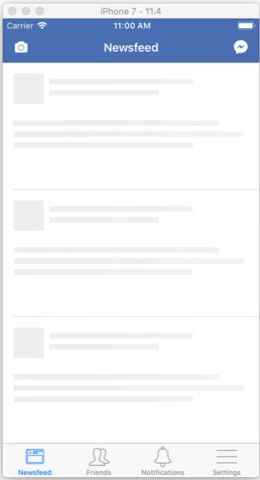
Stop animation
Ở trên, chúng ta đã thêm gradient layer và overlay view để tạo ra animation. Nên muốn stop animation, cần remove 2 object này ra khỏi từng contentView.
Tuy nhiên, extension trong Swift không cho phép store property nên chúng ta sẽ sử dụng function objc_setAssociatedObject và objc_getAssociatedObject.
- objc_setAssociatedObject: set một property vào một object theo key.
- objc_getAssociatedObject: get property theo key của một object.
Thêm 2 var string vào file extension.
var gradientLayerKey = "gradientLayer" var overlayViewKey = "overlayView"
Thêm code để lưu gradientLayer và overlayView.
func startAnimationLoading() { ... objc_setAssociatedObject(self, &gradientLayerKey, gradientLayer, .OBJC_ASSOCIATION_RETAIN_NONATOMIC) }
private func addOverlayView() { ... objc_setAssociatedObject(self, &overlayViewKey, overlayView, .OBJC_ASSOCIATION_RETAIN_NONATOMIC) }
Và function stopAnimationLoading().
func stopAnimationLoading() { let overlayView = objc_getAssociatedObject(self, &overlayViewKey) as? OverlayView let gradientLayer = objc_getAssociatedObject(self, &gradientLayerKey) as? CAGradientLayer overlayView?.removeFromSuperview() gradientLayer?.removeFromSuperlayer() }
Implement function để start và stop animation trong NewsfeedViewController.swift.
private func stopLoading() { tableView.visibleCells.forEach({ $0.contentView.stopAnimationLoading() }) } @IBAction func startButtonTapped(_ sender: Any) { startLoading() } @IBAction func stopButtonTapped(_ sender: Any) { stopLoading() }
Chỉ với một số kiến thức cơ bản về CAGradientLayer, CoreAnimation và UIView, chúng ta đã có thể làm được loading animation rất đẹp, thích hợp cho tableView, collectionView, giúp cải thiện UI/UX.
Link final project: https://github.com/oNguyenXuanThanh/StudyReport092018
