Tìm hiểu lập trình Android bằng cách làm ứng dụng tìm kiếm truyện
Trong bài viết này chúng ta sẽ tạo ra một ứng dụng tìm kiếm sách từ nguồn Open library API và kết quả tìm được sẽ là danh sách quyển sách kèm theo hình ảnh. Đồng thời ta thêm phần giới thiệu, chia sẻ cho bạn bè về sách mà người dùng tâm đắc. Tổng quan về ứng dụng Ứng dụng này sẽ có 2 màn hình, ...
Trong bài viết này chúng ta sẽ tạo ra một ứng dụng tìm kiếm sách từ nguồn Open library API và kết quả tìm được sẽ là danh sách quyển sách kèm theo hình ảnh. Đồng thời ta thêm phần giới thiệu, chia sẻ cho bạn bè về sách mà người dùng tâm đắc.
Tổng quan về ứng dụng
Ứng dụng này sẽ có 2 màn hình, một màn hình là danh sách các sách bao gồm các thông tin là tiêu đề, tác giả và một bức ảnh. Và khi người dùng chạm vào một sách thì sẽ mở ra chi tiết của sách đó bao gồm thông tin xuất bản, số trang.
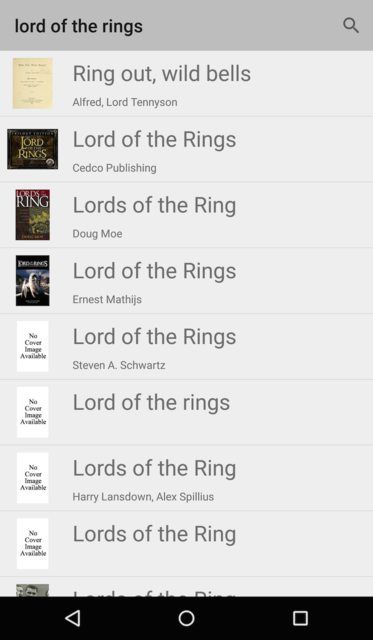
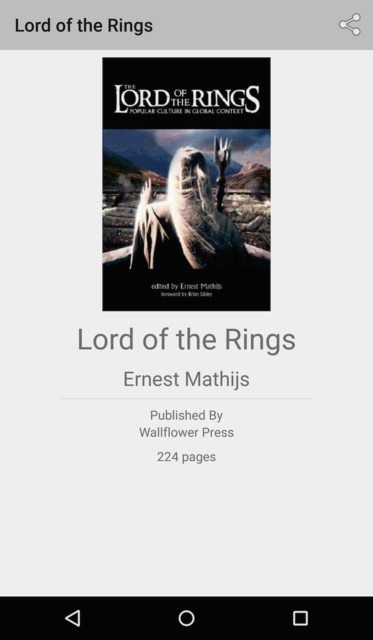
Những bài học thu được trong bài hướng dẫn này
- Tìm hiểu về json, và làm việc với dữ liệu gửi dạng json
- Cách làm việc với phần tìm kiếm ở phần trên ứng dụng.
- Cách sử dụng Progress bar
- Cách truyền và gửi dữ liệu giữa các màn hình
Tiến hành
Khởi tạo ứng dụng
Tạo mới một project trong Android Studio và đặt tên là "Book search". Chọn class mặc định là 'BookListActivity' Thêm 2 thư viện cho phần làm việc kết nối mạng cũng như việc load ảnh là 2 thư viên android-async-http và Picasso. 2 thư viện này được khai báo ở file build.gradle
dependencies { // ... compile 'com.loopj.android:android-async-http:1.4.9' compile 'com.squareup.picasso:picasso:2.5.2' }
Làm giao diện trang danh sách truyện
Giao diện danh sách truyện được làm ở file res/layout/activity_book_list.xml với nội dung như sau
<LinearLayout xmlns:android="http://schemas.android.com/apk/res/android" xmlns:tools="http://schemas.android.com/tools" android:layout_awidth="match_parent" android:layout_height="match_parent" android:orientation="vertical" tools:context=".BookListActivity"> <ListView android:id="@+id/lvBooks" android:layout_awidth="match_parent" android:layout_height="match_parent" /> </LinearLayout>
Và nếu chạy thử thì sẽ hiển thị như sau
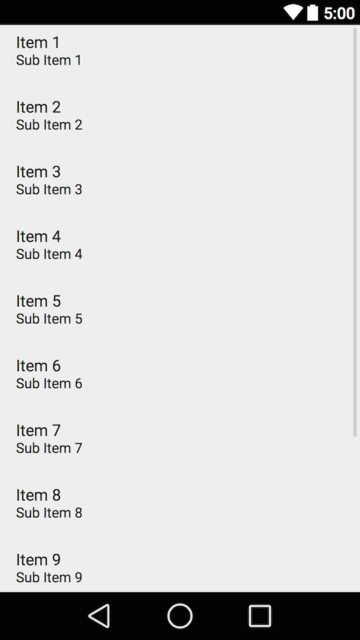
Kết nối đến API
Ta sẽ tạo một class để làm việc với API về truyện và đặt tên class này là BookClient với nội dung như sau
public class BookClient { private static final String API_BASE_URL = "http://openlibrary.org/"; private AsyncHttpClient client; public BookClient() { this.client = new AsyncHttpClient(); } private String getApiUrl(String relativeUrl) { return API_BASE_URL + relativeUrl; } // Method for accessing the search API public void getBooks(final String query, JsonHttpResponseHandler handler) { try { String url = getApiUrl("search.json?q="); client.get(url + URLEncoder.encode(query, "utf-8"), handler); } catch (UnsupportedEncodingException e) { e.printStackTrace(); } } }
Chúng ta sẽ xem qua dữ liệu API trả về sẽ như thế nào Sau khi gửi yêu cầu lên server thì chúng ta sẽ nhận được dữ liệu về sách dưới dạng như sau
[ { "title_suggest":"Lord of the Rings", "edition_key":[ "OL9409698M", "OL10957365M", "OL10957364M", "OL9314653M", "OL9701406M" ], "cover_i":1454705, "isbn":[ "0768325293", "9780768374698", "9780768325782", "9780768325249", "9780768325294", "0768325242", "0768325234", "0768374693", "0768325781", "9780768325232" ], "has_fulltext":false, "text":[ "OL9409698M", "OL10957365M", "OL10957364M", "OL9314653M", "OL9701406M", "0768325293", "9780768374698", "9780768325782", "9780768325249", "9780768325294", "0768325242", "0768325234", "0768374693", "0768325781", "9780768325232", "Cedco Publishing", "OL2853379A", "Journal # 4 (Lord of the Rings)", "Trilogy Edition 2006 Calendar (Cedco Mini Daily)", "Journal # 3 (Lord of the Rings)", "Lord of the Rings", "/works/OL8527426W", "Cedco Publishing Company", "The Lord of the Rings" ], "author_name":[ "Cedco Publishing" ], "seed":[ "/books/OL9409698M", "/books/OL10957365M", "/books/OL10957364M", "/books/OL9314653M", "/books/OL9701406M", "/works/OL8527426W", "/authors/OL2853379A" ], "author_key":[ "OL2853379A" ], "title":"Lord of the Rings", "publish_date":[ "August 30, 2005", "September 2002", "October 2001" ], "type":"work", "ebook_count_i":0, "edition_count":5, "key":"/works/OL8527426W", "id_goodreads":[ "130022", "5984308", "59318" ], "publisher":[ "Cedco Publishing Company" ], "language":[ "eng" ], "last_modified_i":1282021198, "id_librarything":[ "4607237" ], "cover_edition_key":"OL9701406M", "publish_year":[ 2002, 2001, 2005 ], "first_publish_year":2001 }, { "title_suggest":"Ring out, wild bells", ... } ]
Khai báo Model Book
Dựa vào dữ liệu json trả về ta xây dựng lớp định nghĩa về đối tượng truyện như sau
public class Book { private String openLibraryId; private String author; private String title; public String getOpenLibraryId() { return openLibraryId; } public String getTitle() { return title; } public String getAuthor() { return author; } // Get medium sized book cover from covers API public String getCoverUrl() { return "http://covers.openlibrary.org/b/olid/" + openLibraryId + "-M.jpg?default=false"; } // Get large sized book cover from covers API public String getLargeCoverUrl() { return "http://covers.openlibrary.org/b/olid/" + openLibraryId + "-L.jpg?default=false"; } }
Tiếp đến ta làm 1 lớp để xử lý dữ liệu từ json trả về và gán nó thành đối tượng Book vừa làm ở trên. Nội dung source như sau
public class Book { ... // Returns a Book given the expected JSON public static Book fromJson(JSONObject jsonObject) { Book book = new Book(); try { // Deserialize json into object fields // Check if a cover edition is available if (jsonObject.has("cover_edition_key")) { book.openLibraryId = jsonObject.getString("cover_edition_key"); } else if(jsonObject.has("edition_key")) { final JSONArray ids = jsonObject.getJSONArray("edition_key"); book.openLibraryId = ids.getString(0); } book.title = jsonObject.has("title_suggest") ? jsonObject.getString("title_suggest") : ""; book.author = getAuthor(jsonObject); } catch (JSONException e) { e.printStackTrace(); return null; } // Return new object return book; } // Return comma separated author list when there is more than one author private static String getAuthor(final JSONObject jsonObject) { try { final JSONArray authors = jsonObject.getJSONArray("author_name"); int numAuthors = authors.length(); final String[] authorStrings = new String[numAuthors]; for (int i = 0; i < numAuthors; ++i) { authorStrings[i] = authors.getString(i); } return TextUtils.join(", ", authorStrings); } catch (JSONException e) { return ""; } } public static ArrayList<Book> fromJson(JSONArray jsonArray) { ArrayList<Book> books = new ArrayList<Book>(jsonArray.length()); // Process each result in json array, decode and convert to business // object for (int i = 0; i < jsonArray.length(); i++) { JSONObject bookJson = null; try { bookJson = jsonArray.getJSONObject(i); } catch (Exception e) { e.printStackTrace(); continue; } Book book = Book.fromJson(bookJson); if (book != null) { books.add(book); } } return books; } }
Để có thể đưa vào danh sách các truyện thì ta cần tạo 1 adapter sẽ là các mảng truyện được đưa vào. Để làm được thì cần khai báo class như sau
public class BookAdapter extends ArrayAdapter<Book> { public BookAdapter(Context context, ArrayList<Book> aBooks) { super(context, 0, aBooks); } @Override public View getView(int position, View convertView, ViewGroup parent) { // TODO: Complete the definition of the view for each book return null; } }
Dựng bố cục cho từng truyện trong danh sách
Bây giờ ta cần dựng bố cục từng truyện trong danh sách. Ở đây ta sẽ để ảnh bên trái và bên phải dòng trên là tiêu đề truyện, dòng dưới là tác giả. Chúng ta sẽ tạo 1 file là item_book.xml
<?xml version="1.0" encoding="utf-8"?> <RelativeLayout xmlns:android="http://schemas.android.com/apk/res/android" android:layout_awidth="match_parent" android:layout_height="wrap_content" android:orientation="vertical"> <ImageView android:id="@+id/ivBookCover" android:layout_awidth="56dp" android:layout_height="56dp" android:layout_margin="8dp" /> <TextView android:id="@+id/tvTitle" android:layout_awidth="wrap_content" android:layout_height="wrap_content" android:layout_margin="8dp" android:layout_toRightOf="@+id/ivBookCover" android:text="Title" android:textSize="24dp" /> <TextView android:id="@+id/tvAuthor" android:layout_awidth="wrap_content" android:layout_height="wrap_content" android:layout_marginLeft="8dp" android:layout_toRightOf="@+id/ivBookCover" android:layout_below="@+id/tvTitle" android:text="Author" android:textSize="12dp" /> </RelativeLayout>
Và ta có thể nạp truyện từ Adapter vào view này như sau
public class BookAdapter extends ArrayAdapter<Book> { // View lookup cache private static class ViewHolder { public ImageView ivCover; public TextView tvTitle; public TextView tvAuthor; } public BookAdapter(Context context, ArrayList<Book> aBooks) { super(context, 0, aBooks); } // Translates a particular `Book` given a position // into a relevant row within an AdapterView @Override public View getView(int position, View convertView, ViewGroup parent) { // Get the data item for this position final Book book = getItem(position); // Check if an existing view is being reused, otherwise inflate the view ViewHolder viewHolder; // view lookup cache stored in tag if (convertView == null) { viewHolder = new ViewHolder(); LayoutInflater inflater = (LayoutInflater)getContext().getSystemService(Context.LAYOUT_INFLATER_SERVICE); convertView = inflater.inflate(R.layout.item_book, parent, false); viewHolder.ivCover = (ImageView)convertView.findViewById(R.id.ivBookCover); viewHolder.tvTitle = (TextView)convertView.findViewById(R.id.tvTitle); viewHolder.tvAuthor = (TextView)convertView.findViewById(R.id.tvAuthor); convertView.setTag(viewHolder); } else { viewHolder = (ViewHolder) convertView.getTag(); } // Populate the data into the template view using the data object viewHolder.tvTitle.setText(book.getTitle()); viewHolder.tvAuthor.setText(book.getAuthor()); Picasso.with(getContext()).load(Uri.parse(book.getCoverUrl())).error(R.drawable.ic_nocover).into(viewHolder.ivCover); // Return the completed view to render on screen return convertView; } }
Màn hình danh sách truyện
Sau khi đã có các phần trên giờ ta cần chạy các class truyện và kết nối đến server rồi điền vào view trong BookListActivity tạo từ đầu như sau
public class BookListActivity extends AppCompatActivity { private ListView lvBooks; private BookAdapter bookAdapter; @Override protected void onCreate(Bundle savedInstanceState) { super.onCreate(savedInstanceState); setContentView(R.layout.activity_book_list); lvBooks = (ListView) findViewById(R.id.lvBooks); ArrayList<Book> aBooks = new ArrayList<Book>(); bookAdapter = new BookAdapter(this, aBooks); lvBooks.setAdapter(bookAdapter); fetchBooks(); } // Executes an API call to the OpenLibrary search endpoint, parses the results // Converts them into an array of book objects and adds them to the adapter private void fetchBooks() { client = new BookClient(); client.getBooks("oscar Wilde", new JsonHttpResponseHandler() { @Override public void onSuccess(int statusCode, Header[] headers, JSONObject response) { try { JSONArray docs = null; if(response != null) { // Get the docs json array docs = response.getJSONArray("docs"); // Parse json array into array of model objects final ArrayList<Book> books = Book.fromJson(docs); // Remove all books from the adapter bookAdapter.clear(); // Load model objects into the adapter for (Book book : books) { bookAdapter.add(book); // add book through the adapter } bookAdapter.notifyDataSetChanged(); } } catch (JSONException e) { // Invalid JSON format, show appropriate error. e.printStackTrace(); } } }); } }
Sau đó chạy thử app ta sẽ có màn hình danh sách các truyện.
Thêm chức năng tìm kiếm
Ta xây dựng chức năng tìm kiếm truyện theo tiêu đề và tác giả. Để thêm phần tìm kiếm trong Action bar ta tạo file menu_book_list.xml như sau:
<menu xmlns:android="http://schemas.android.com/apk/res/android" xmlns:app="http://schemas.android.com/apk/res-auto" xmlns:tools="http://schemas.android.com/tools" tools:context=".BookListActivity"> <item android:id="@+id/action_search" android:title="Search" android:icon="@android:drawable/ic_menu_search" app:showAsAction="always" app:actionViewClass="android.support.v7.widget.SearchView" />
