Splash Screen là một màn hình đặc biệt, màn hình này được hiển thị đầu tiên nhất khi bạn mở một ứng dụng. Thông thường thì Splash Screen sẽ hiển thị logo của ứng dụng. Tuy nhiên nếu muốn gây ấn tượng với user bằng cách làm app của mình trông ngầu hơn - thông minh hơn - đẹp hơn thì các bạn có thể kết hợp làm slide để giới thiệu về những tính năng và thông tin thú vị về app của mình.
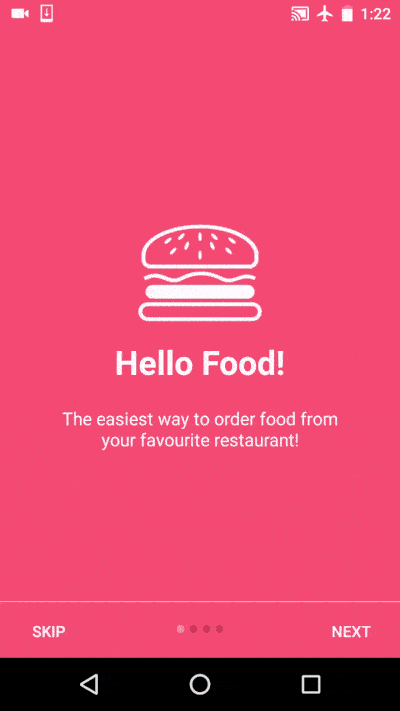
Đây là màn hình splash mong muốn của mình
1. Create Project
Vẫn rất quen thuộc với mọi người mở Android Studio: Chọn File => New Project. Tiếp theo chọn activity mặc định là Empty Activity.
2. Choosing the resource
Open file: colors.xml và thêm vào những màu mình đã lựa chọn phù hợp với ứng dụng.
colors.xml
<?xml version="1.0" encoding="utf-8"?>
<resources>
<color name="colorPrimary">#3F51B5</color>
<color name="colorPrimaryDark">#303F9F</color>
<color name="colorAccent">#FF4081</color>
<color name="bg_screen1">#f64c73</color>
<color name="bg_screen2">#20d2bb</color>
<color name="bg_screen3">#3395ff</color>
<color name="bg_screen4">#c873f4</color>
<color name="dot_dark_screen1">#d1395c</color>
<color name="dot_dark_screen2">#14a895</color>
<color name="dot_dark_screen3">#2278d4</color>
<color name="dot_dark_screen4">#a854d4</color>
<color name="dot_light_screen1">#f98da5</color>
<color name="dot_light_screen2">#8cf9eb</color>
<color name="dot_light_screen3">#93c6fd</color>
<color name="dot_light_screen4">#e4b5fc</color>
<array name="array_dot_active">
<item>@color/dot_light_screen1</item>
<item>@color/dot_light_screen2</item>
<item>@color/dot_light_screen3</item>
<item>@color/dot_light_screen4</item>
</array>
<array name="array_dot_inactive">
<item>@color/dot_dark_screen1</item>
<item>@color/dot_dark_screen2</item>
<item>@color/dot_dark_screen3</item>
<item>@color/dot_dark_screen4</item>
</array>
</resources>
- Open file: strings.xml bổ sung những nội dung mình muốn hiển thị ra:
<resources>
<string name="app_name">Intro Slider</string>
<string name="title_activity_welcome">Home Screen</string>
<string name="next">NEXT</string>
<string name="skip">SKIP</string>
<string name="start">GOT IT</string>
<string name="slide_1_title">Hello Food!</string>
<string name="slide_1_desc">The easiest way to order food from your favourite restaurant!</string>
<string name="slide_2_title">Movie Tickets</string>
<string name="slide_2_desc">Book movie tickets for your family and friends!</string>
<string name="slide_3_title">Great Discounts</string>
<string name="slide_3_desc">Best discounts on every single service we offer!</string>
<string name="slide_4_title">World Travel</string>
<string name="slide_4_desc">Book tickets of any transportation and travel the world!</string>
<string name="play_again_desc">To see the welcome slider again, goto Settings -> apps -> welcome slider -> clear data</string>
<string name="play_again">Play Again</string>
</resources>
- Bổ sung khoảng cách trong trong file: dimens.xml
<resources>
<dimen name="activity_horizontal_margin">16dp</dimen>
<dimen name="activity_vertical_margin">16dp</dimen>
<dimen name="fab_margin">16dp</dimen>
<dimen name="dots_height">30dp</dimen>
<dimen name="dots_margin_bottom">20dp</dimen>
<dimen name="img_awidth_height">120dp</dimen>
<dimen name="slide_title">30dp</dimen>
<dimen name="slide_desc">16dp</dimen>
<dimen name="desc_padding">40dp</dimen>
</resources>
- Tiếp theo mình sẽ bổ sung theme của màn hình splash trong : styles.xml
<resources>
<style name="AppTheme" parent="Theme.AppCompat.Light.DarkActionBar">
<item name="colorPrimary">@color/colorPrimary</item>
<item name="colorPrimaryDark">@color/colorPrimaryDark</item>
<item name="colorAccent">@color/colorAccent</item>
<item name="windowActionBar">false</item>
<item name="windowNoTitle">true</item>
</style>
<style name="AppTheme.AppBarOverlay" parent="ThemeOverlay.AppCompat.Dark.ActionBar" />
<style name="AppTheme.PopupOverlay" parent="ThemeOverlay.AppCompat.Light" />
</resources>
3. Creating the Welcome Slides
- welcome_slide1.xml
<?xml version="1.0" encoding="utf-8"?>
<RelativeLayout xmlns:android="http://schemas.android.com/apk/res/android"
android:layout_awidth="match_parent"
android:layout_height="match_parent"
android:background="@color/bg_screen1">
<LinearLayout
android:layout_awidth="wrap_content"
android:layout_height="wrap_content"
android:layout_centerInParent="true"
android:gravity="center_horizontal"
android:orientation="vertical">
<ImageView
android:layout_awidth="@dimen/img_awidth_height"
android:layout_height="@dimen/img_awidth_height"
android:src="@drawable/ic_food" />
<TextView
android:layout_awidth="wrap_content"
android:layout_height="wrap_content"
android:text="@string/slide_1_title"
android:textColor="@android:color/white"
android:textSize="@dimen/slide_title"
android:textStyle="bold" />
<TextView
android:layout_awidth="wrap_content"
android:layout_height="wrap_content"
android:layout_marginTop="20dp"
android:paddingLeft="@dimen/desc_padding"
android:paddingRight="@dimen/desc_padding"
android:text="@string/slide_1_desc"
android:textAlignment="center"
android:textColor="@android:color/white"
android:textSize="@dimen/slide_desc" />
</LinearLayout>
</RelativeLayout>
- welcome_slide2.xml
<?xml version="1.0" encoding="utf-8"?>
<RelativeLayout xmlns:android="http://schemas.android.com/apk/res/android"
android:layout_awidth="match_parent"
android:layout_height="match_parent"
android:background="@color/bg_screen2">
<LinearLayout
android:layout_awidth="wrap_content"
android:layout_height="wrap_content"
android:layout_centerInParent="true"
android:gravity="center_horizontal"
android:orientation="vertical">
<ImageView
android:layout_awidth="@dimen/img_awidth_height"
android:layout_height="@dimen/img_awidth_height"
android:src="@drawable/ic_movie" />
<TextView
android:layout_awidth="wrap_content"
android:layout_height="wrap_content"
android:text="@string/slide_2_title"
android:textColor="@android:color/white"
android:textSize="@dimen/slide_title"
android:textStyle="bold" />
<TextView
android:layout_awidth="wrap_content"
android:layout_height="wrap_content"
android:layout_marginTop="20dp"
android:paddingLeft="@dimen/desc_padding"
android:paddingRight="@dimen/desc_padding"
android:text="@string/slide_2_desc"
android:textAlignment="center"
android:textColor="@android:color/white"
android:textSize="@dimen/slide_desc" />
</LinearLayout>
</RelativeLayout>
- welcome_slide3.xml
<?xml version="1.0" encoding="utf-8"?>
<RelativeLayout xmlns:android="http://schemas.android.com/apk/res/android"
android:layout_awidth="match_parent"
android:layout_height="match_parent"
android:background="@color/bg_screen3">
<LinearLayout
android:layout_awidth="wrap_content"
android:layout_height="wrap_content"
android:layout_centerInParent="true"
android:gravity="center_horizontal"
android:orientation="vertical">
<ImageView
android:layout_awidth="@dimen/img_awidth_height"
android:layout_height="@dimen/img_awidth_height"
android:src="@drawable/ic_discount" />
<TextView
android:layout_awidth="wrap_content"
android:layout_height="wrap_content"
android:text="@string/slide_3_title"
android:textColor="@android:color/white"
android:textSize="@dimen/slide_title"
android:textStyle="bold" />
<TextView
android:layout_awidth="wrap_content"
android:layout_height="wrap_content"
android:layout_marginTop="20dp"
android:paddingLeft="@dimen/desc_padding"
android:paddingRight="@dimen/desc_padding"
android:text="@string/slide_3_desc"
android:textAlignment="center"
android:textColor="@android:color/white"
android:textSize="@dimen/slide_desc" />
</LinearLayout>
</RelativeLayout>
- welcome_slide4.xml
<?xml version="1.0" encoding="utf-8"?>
<RelativeLayout xmlns:android="http://schemas.android.com/apk/res/android"
android:layout_awidth="match_parent"
android:layout_height="match_parent"
android:background="@color/bg_screen4">
<LinearLayout
android:layout_awidth="wrap_content"
android:layout_height="wrap_content"
android:layout_centerInParent="true"
android:gravity="center_horizontal"
android:orientation="vertical">
<ImageView
android:layout_awidth="@dimen/img_awidth_height"
android:layout_height="@dimen/img_awidth_height"
android:src="@drawable/ic_travel" />
<TextView
android:layout_awidth="wrap_content"
android:layout_height="wrap_content"
android:text="@string/slide_4_title"
android:textColor="@android:color/white"
android:textSize="@dimen/slide_title"
android:textStyle="bold" />
<TextView
android:layout_awidth="wrap_content"
android:layout_height="wrap_content"
android:layout_marginTop="20dp"
android:paddingLeft="@dimen/desc_padding"
android:paddingRight="@dimen/desc_padding"
android:text="@string/slide_4_desc"
android:textAlignment="center"
android:textColor="@android:color/white"
android:textSize="@dimen/slide_desc" />
</LinearLayout>
</RelativeLayout>
4. Created Activity Splash
- Trước khi khởi tạo activity tương ứng mình sẽ dùng SharedPreferences để lưu trạng thái đầu tiên khi user vào app để hiển thị slider tránh gây nhàm chán cũng như ức chế cho user.
import android.content.Context;
import android.content.SharedPreferences;
/**
* Created by Lincoln on 05/05/16.
*/
public class PrefManager {
SharedPreferences pref;
SharedPreferences.Editor editor;
Context _context;
// shared pref mode
int PRIVATE_MODE = 0;
// Shared preferences file name
private static final String PREF_NAME = "androidhive-welcome";
private static final String IS_FIRST_TIME_LAUNCH = "IsFirstTimeLaunch";
public PrefManager(Context context) {
this._context = context;
pref = _context.getSharedPreferences(PREF_NAME, PRIVATE_MODE);
editor = pref.edit();
}
public void setFirstTimeLaunch(boolean isFirstTime) {
editor.putBoolean(IS_FIRST_TIME_LAUNCH, isFirstTime);
editor.commit();
}
public boolean isFirstTimeLaunch() {
return pref.getBoolean(IS_FIRST_TIME_LAUNCH, true);
}
}
- Các layout hiển thị và các resource mình sẽ dùng đều đã được tạo xong. Bước tiếp theo mình sẽ tạo activity splash. Trong activity này mình sẽ dùng Viewpager để hiển thị slider như mong muốn.
- Create SplashActivity.java và activity_splash.xml
- Trong activity_splash.xml
<?xml version="1.0" encoding="utf-8"?>
<RelativeLayout xmlns:android="http://schemas.android.com/apk/res/android"
xmlns:app="http://schemas.android.com/apk/res-auto"
xmlns:tools="http://schemas.android.com/tools"
android:layout_awidth="match_parent"
android:layout_height="match_parent"
tools:showIn="@layout/activity_welcome">
<android.support.v4.view.ViewPager
android:id="@+id/view_pager"
android:layout_awidth="match_parent"
android:layout_height="match_parent" />
<LinearLayout
android:id="@+id/layoutDots"
android:layout_awidth="match_parent"
android:layout_height="@dimen/dots_height"
android:layout_alignParentBottom="true"
android:layout_marginBottom="@dimen/dots_margin_bottom"
android:gravity="center"
android:orientation="horizontal"></LinearLayout>
<View
android:layout_awidth="match_parent"
android:layout_height="1dp"
android:alpha=".5"
android:layout_above="@id/layoutDots"
android:background="@android:color/white" />
<Button
android:id="@+id/btn_next"
android:layout_awidth="wrap_content"
android:layout_height="wrap_content"
android:layout_alignParentBottom="true"
android:layout_alignParentRight="true"
android:background="@null"
android:text="@string/next"
android:textColor="@android:color/white" />
<Button
android:id="@+id/btn_skip"
android:layout_awidth="wrap_content"
android:layout_height="wrap_content"
android:layout_alignParentBottom="true"
android:layout_alignParentLeft="true"
android:background="@null"
android:text="@string/skip"
android:textColor="@android:color/white" />
</RelativeLayout>
- Và trong SplashAcitivty.java
import android.content.Context;
import android.content.Intent;
import android.graphics.Color;
import android.os.Build;
import android.os.Bundle;
import android.support.v4.view.PagerAdapter;
import android.support.v4.view.ViewPager;
import android.support.v7.app.AppCompatActivity;
import android.text.Html;
import android.view.LayoutInflater;
import android.view.View;
import android.view.ViewGroup;
import android.view.Window;
import android.view.WindowManager;
import android.widget.Button;
import android.widget.LinearLayout;
import android.widget.TextView;
public class SplashAcitivty extends AppCompatActivity {
private ViewPager viewPager;
private MyViewPagerAdapter myViewPagerAdapter;
private LinearLayout dotsLayout;
private TextView[] dots;
private int[] layouts;
private Button btnSkip, btnNext;
private PrefManager prefManager;
@Override
protected void onCreate(Bundle savedInstanceState) {
super.onCreate(savedInstanceState);
// Checking for first time launch - before calling setContentView()
prefManager = new PrefManager(this);
if (!prefManager.isFirstTimeLaunch()) {
launchHomeScreen();
finish();
}
// Making notification bar transparent
if (Build.VERSION.SDK_INT >= 21) {
getWindow().getDecorView().setSystemUiVisibility(View.SYSTEM_UI_FLAG_LAYOUT_STABLE | View.SYSTEM_UI_FLAG_LAYOUT_FULLSCREEN);
}
setContentView(R.layout.activity_splash);
viewPager = (ViewPager) findViewById(R.id.view_pager);
dotsLayout = (LinearLayout) findViewById(R.id.layoutDots);
btnSkip = (Button) findViewById(R.id.btn_skip);
btnNext = (Button) findViewById(R.id.btn_next);
// layouts of all welcome sliders
// add few more layouts if you want
layouts = new int[]{
R.layout.welcome_slide1,
R.layout.welcome_slide2,
R.layout.welcome_slide3,
R.layout.welcome_slide4};
// adding bottom dots
addBottomDots(0);
// making notification bar transparent
changeStatusBarColor();
myViewPagerAdapter = new MyViewPagerAdapter();
viewPager.setAdapter(myViewPagerAdapter);
viewPager.addOnPageChangeListener(viewPagerPageChangeListener);
btnSkip.setOnClickListener(new View.OnClickListener() {
@Override
public void onClick(View v) {
launchHomeScreen();
}
});
btnNext.setOnClickListener(new View.OnClickListener() {
@Override
public void onClick(View v) {
// checking for last page
// if last page home screen will be launched
int current = getItem(+1);
if (current < layouts.length) {
// move to next screen
viewPager.setCurrentItem(current);
} else {
launchHomeScreen();
}
}
});
}
private void addBottomDots(int currentPage) {
dots = new TextView[layouts.length];
int[] colorsActive = getResources().getIntArray(R.array.array_dot_active);
int[] colorsInactive = getResources().getIntArray(R.array.array_dot_inactive);
dotsLayout.removeAllViews();
for (int i = 0; i < dots.length; i++) {
dots[i] = new TextView(this);
dots[i].setText(Html.fromHtml("•"));
dots[i].setTextSize(35);
dots[i].setTextColor(colorsInactive[currentPage]);
dotsLayout.addView(dots[i]);
}
if (dots.length > 0)
dots[currentPage].setTextColor(colorsActive[currentPage]);
}
private int getItem(int i) {
return viewPager.getCurrentItem() + i;
}
private void launchHomeScreen() {
prefManager.setFirstTimeLaunch(false);
startActivity(new Intent(WelcomeActivity.this, MainActivity.class));
finish();
}
// viewpager change listener
ViewPager.OnPageChangeListener viewPagerPageChangeListener = new ViewPager.OnPageChangeListener() {
@Override
public void onPageSelected(int position) {
addBottomDots(position);
// changing the next button text 'NEXT' / 'GOT IT'
if (position == layouts.length - 1) {
// last page. make button text to GOT IT
btnNext.setText(getString(R.string.start));
btnSkip.setVisibility(View.GONE);
} else {
// still pages are left
btnNext.setText(getString(R.string.next));
btnSkip.setVisibility(View.VISIBLE);
}
}
@Override
public void onPageScrolled(int arg0, float arg1, int arg2) {
}
@Override
public void onPageScrollStateChanged(int arg0) {
}
};
/**
* Making notification bar transparent
*/
private void changeStatusBarColor() {
if (Build.VERSION.SDK_INT >= Build.VERSION_CODES.LOLLIPOP) {
Window window = getWindow();
window.addFlags(WindowManager.LayoutParams.FLAG_DRAWS_SYSTEM_BAR_BACKGROUNDS);
window.setStatusBarColor(Color.TRANSPARENT);
}
}
/**
* View pager adapter
*/
public class MyViewPagerAdapter extends PagerAdapter {
private LayoutInflater layoutInflater;
public MyViewPagerAdapter() {
}
@Override
public Object instantiateItem(ViewGroup container, int position) {
layoutInflater = (LayoutInflater) getSystemService(Context.LAYOUT_INFLATER_SERVICE);
View view = layoutInflater.inflate(layouts[position], container, false);
container.addView(view);
return view;
}
@Override
public int getCount() {
return layouts.length;
}
@Override
public boolean isViewFromObject(View view, Object obj) {
return view == obj;
}
@Override
public void destroyItem(ViewGroup container, int position, Object object) {
View view = (View) object;
container.removeView(view);
}
}
}
Chạy ứng dụng và cùng xem slide nhé các bạn.
- Bài viết tới đây là hết. Cảm ơn các bạn đã đọc bài viết. Chúc các bạn sẽ có những ứng dụng thật tốt.
Nguồn: https://www.androidhive.info/2016/05/android-build-intro-slider-app/
