Learn about GMO payment gateways [P1]
Introduction GMO is the number one payment gateway in Japan. It supports many forms of payment (credit card, multipayment such as pay-easy convenience-store ...). It provides all major Japanese payment methods. And most importantly, it provides support for API developers and test environments ...
Introduction
GMO is the number one payment gateway in Japan. It supports many forms of payment (credit card, multipayment such as pay-easy convenience-store ...). It provides all major Japanese payment methods.
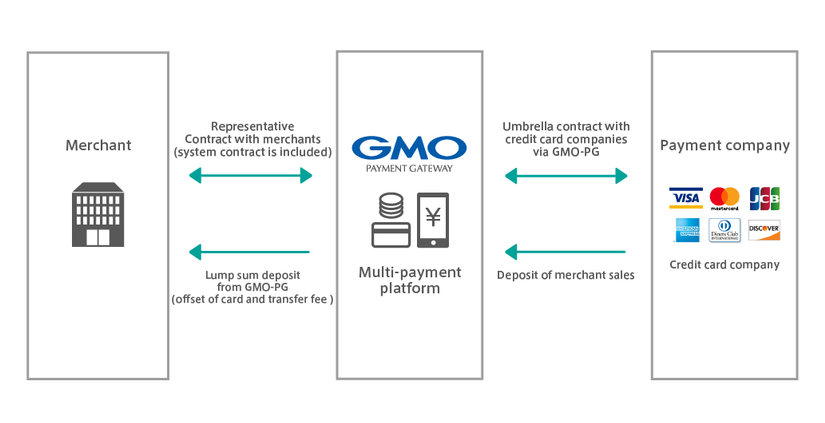
And most importantly, it provides support for API developers and test environments for integration into applications. . In the beginning, it will be very difficult to know how to work with it, as there are quite a few articles on this payment gateway, and the documentation with its test environment is almost Japanese. Here I will show you how to get started with it, and hopefully it will be easier for the first person to work with it.
GMO working flow
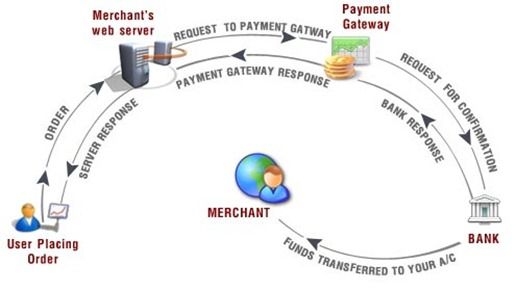 As you can see the picture above, it show us about the basic running thread of a payment gateway. GMO working flow is also similar to another payment gateway:
As you can see the picture above, it show us about the basic running thread of a payment gateway. GMO working flow is also similar to another payment gateway:
- EndUser sends a request to purchase a service to the merchant's web -> web merchant sends a request to PaymentGMO via the GMO API.
- PaymentGMO sends a request to confirm transaction information to the bank
- The bank confirms the transaction information, if valid -> proceeds the transfer to merchant account and returns information to PaymentGMO.
- PaymentGMO returns results for Merchant web
- The merchant returns results for endUser
Some word in GMO
- Merchant: An individual or company that sells a product or service, which provides services to users, here is our web site.
- Credit Card - A credit card used to purchase a product or service through a credit card. This card has a 16-digit card number.
- Pay-Easy is a form of subscription to pay for products through ATM, Internet Banking, ...
- Convenience Store: This is a subscription to a product and then paid for through convenience stores
- Transaction - transaction is the implementation of 1 is payment, end process if successful, the merchant receives money, endUser receives the service
- Site: is a site management shop and member
- Shop is a place to manage transactions
- OrderID: is the value the merchant is aware of, which is unique
- ShopID, ShopPass, SiteID, SitePass are the values provided by GMOs when registering.
- AccessID, AccessPass are the values that GMOs return when making a transaction.
- There are many concepts that when implementing GMOs you will have to learn.
Let's create account for testing
Here are the steps that you need to do if you want to create account GMO as picture bellow:
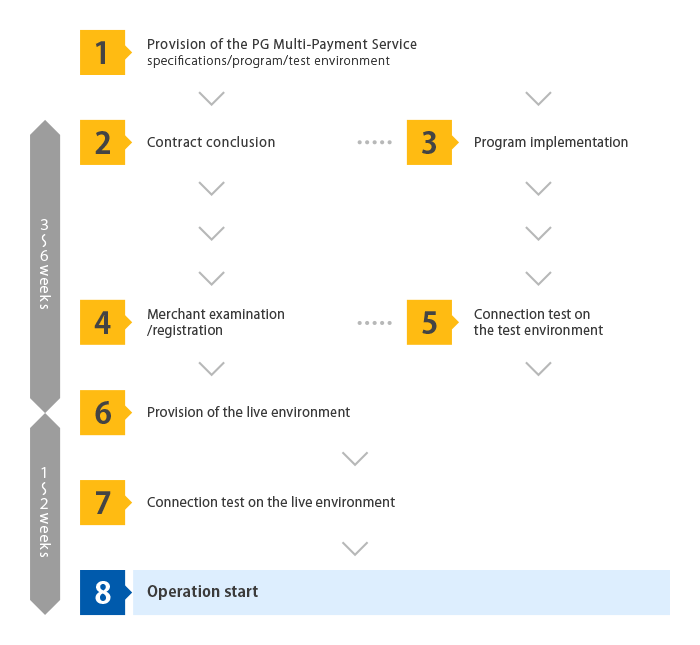
But to start working with GMO api, you only need to register a test account on the gmo website and learn its terminology.
Click here to create a test account:
https://service.gmo-pg.com/cyllene/entry/trialStart.htm
After filling in the information it will send you an email confirm, after you will confirm. There is an account like this:
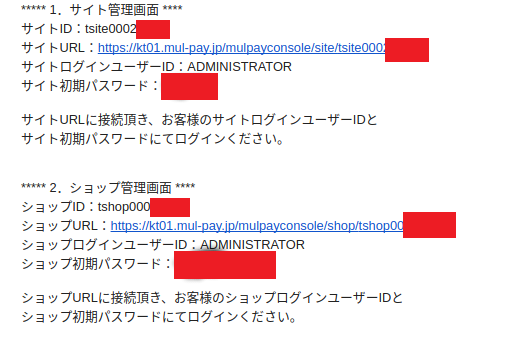 There are 2 link sites and shops, and the corresponding id and password, I will say how to use the following. Now you go and see what it has.
It's maybe difficult to people who do not know about Japanese because GMO console doesn't have english version.
You need to using Google to translate.
Now let try to create a transaction by using GMO console. Picture below show us about how to create transaction with credit card(visa, master, JBC ..).
There are 2 link sites and shops, and the corresponding id and password, I will say how to use the following. Now you go and see what it has.
It's maybe difficult to people who do not know about Japanese because GMO console doesn't have english version.
You need to using Google to translate.
Now let try to create a transaction by using GMO console. Picture below show us about how to create transaction with credit card(visa, master, JBC ..).
Nomally when we need payment with GMO, we need to follow the 3 steps: create transaction, authenticate transaction, Immediate sales transaction.
-
Create transaction : you fill require information as pictour below and click on button confirmed .
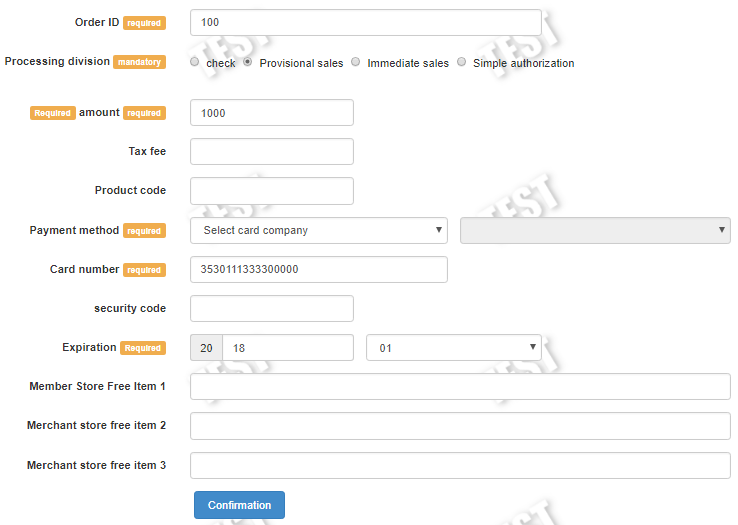
-
Authenticate transaction It will take you to information of transaction when create it successfully.
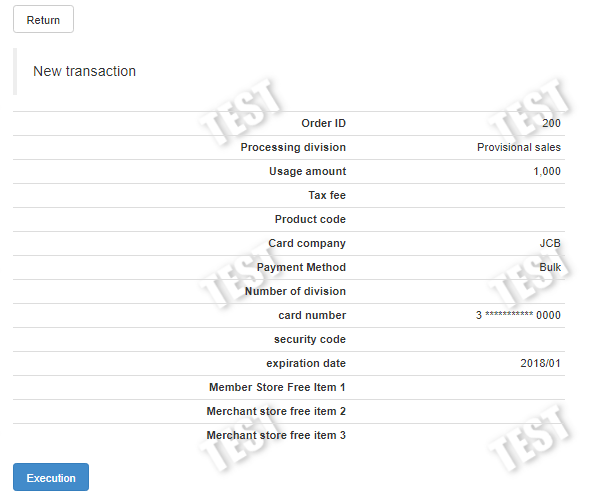 and after than you click on button excecute to authenticate transaction
and after than you click on button excecute to authenticate transaction -
Immediate sales transaction Now the step we can payment with real sale.
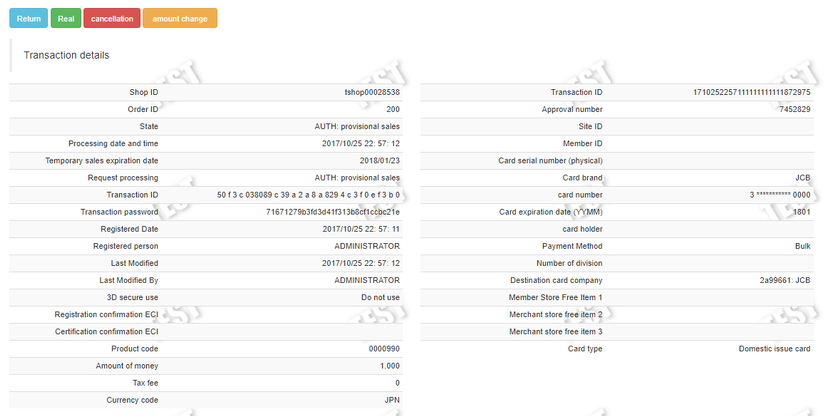 As picture please click on button real to execute with immediate sales.
As picture please click on button real to execute with immediate sales.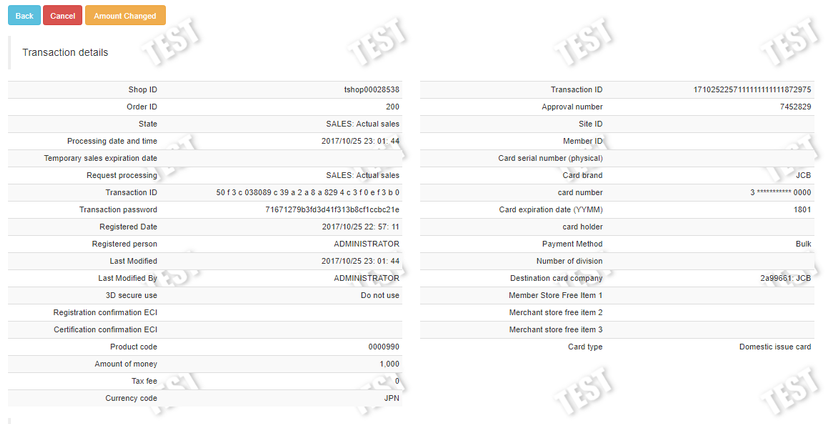 Now you can see our transaction with status "SALES: Actual sales" and sate "SALES: Actual sales".
Now you can see our transaction with status "SALES: Actual sales" and sate "SALES: Actual sales".
In the next Part i will show you how to use GMO API. If you work with a Ruby On Rails project, I'll introduce you to a gem that will help us implement the faster payment functions, https://github.com/tk/gmo-payment-ruby
